Kodi Remote Control
Control your Kodi media center directly from wako with our built-in remote control feature.
What is Kodi?
Kodi is a free and open source media center for playing videos, music, pictures, games, and more. It runs on Linux, OS X, Windows, iOS, and Android. Learn more on Kodi's website
1. Install Kodi
- • Download from the official website for computers
- • For Raspberry Pi, we recommend LibreELEC
- • Install from your device's app store for Android devices
2. Enable Remote Control
In Kodi settings:
Go to Settings
then Services
Activate the options as shown below. You can set any port instead of 8080.
Starting from Kodi 19 (Matrix), you must set a username and a password
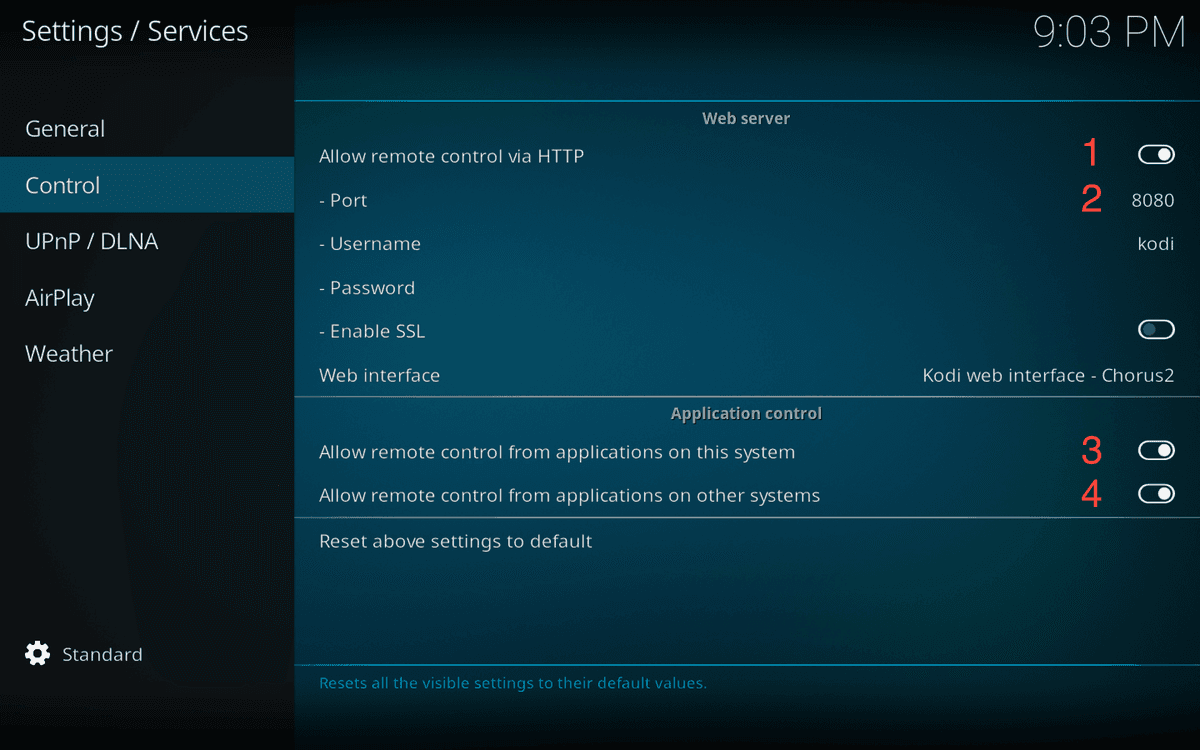
3. Connect wako to Kodi
Automatic Configuration
Start Kodi, open wako, go to settings > Kodi > Configure Hosts. Click on the Add button. wako will detect all Kodi hosts connected to the same network (don't forget to start Kodi first and to turn the WiFi on).
Manual Configuration
If automatic detection fails, click on the SKIP button and fill in the form manually. To find the host IP address, in Kodi go to System Information. The IP address will be shown in the right pane.
A OK status means wako has successfully connected.
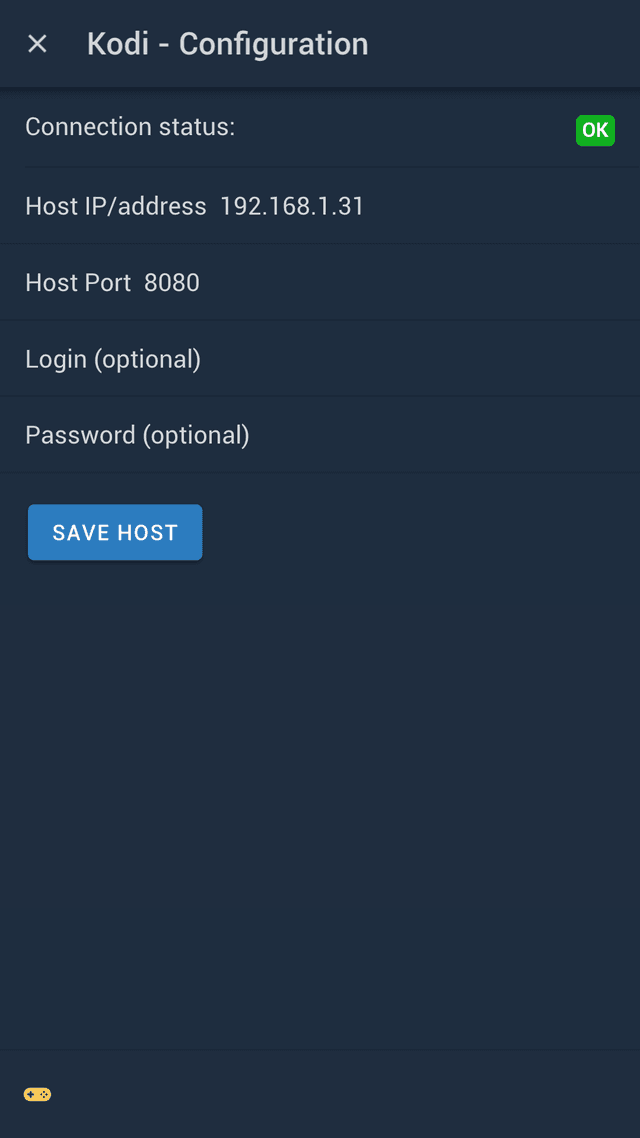
Remote Features
Full Control
Navigate, play, pause, and control volume with an intuitive interface
Auto-Sync
Watched status automatically syncs between Kodi and wako
Multiple Hosts
Control different Kodi installations from a single device
Troubleshooting
wako doesn't find my Kodi or cannot connect to it
Try to access your Kodi host from your phone's browser using this URL:
http://YOUR_KODI_HOST_IP:YOUR_KODI_HOST_PORT
(for example: http://192.168.1.31:8080)
If you can't access it, this is likely a firewall issue on your host. Unfortunately, wako cannot bypass firewall restrictions.
Tips:
- • Make sure your Kodi device and phone are on the same network
- • Check if your firewall allows incoming connections on the Kodi port
- • Verify that the username and password are correct (required for Kodi 19+)
- • Try disabling your firewall temporarily to test the connection
- • Make sure Kodi's remote control settings are properly configured
Connection works but some features don't
- • Restart both Kodi and wako
- • Check if you have the latest version of both applications
- • Try removing and re-adding the Kodi host in wako